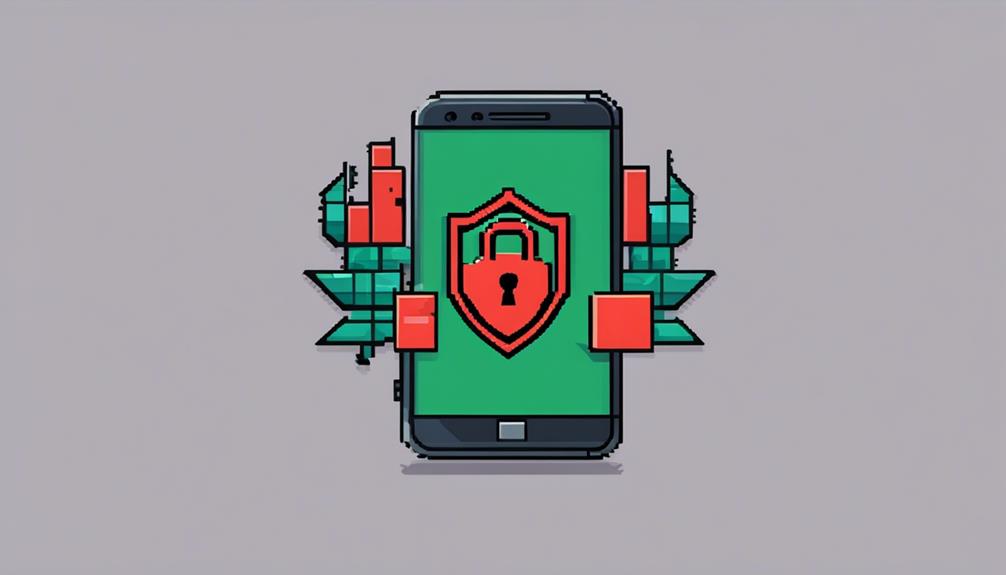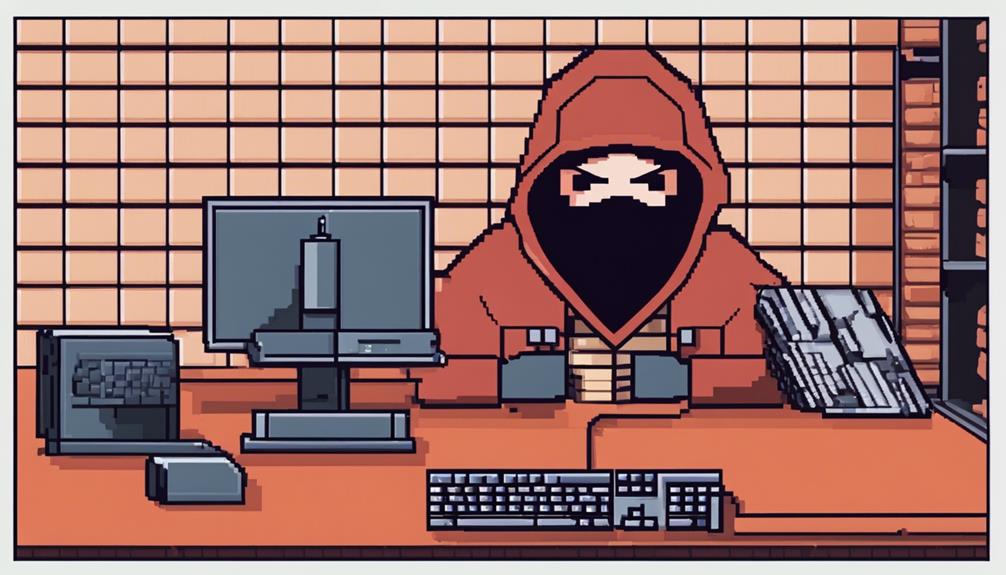Apple computers are considered safe from hackers due to their strong security measures. Features like Gatekeeper and XProtect help prevent malware. Signs of malware infection include slow performance and unexpected pop-ups. Troubleshoot by starting in Safe Mode and using Activity Monitor. Install third-party security software for added defense. Configure security settings, download from trusted sources, and update regularly for enhanced protection. Apple prioritizes user security and quickly addresses vulnerabilities. Although generally secure, users should stay cautious. Learn more about Mac security to safeguard against evolving threats.
Key Takeaways
- Apple computers historically secure but not immune to hacking attempts.
- Apple prioritizes user security with frequent updates and security features.
- Vigilance needed against phishing, social engineering, and malware attacks.
- Enable built-in security measures like Gatekeeper and FileVault for protection.
- Regularly update macOS, use strong passwords, and avoid untrusted sources for safety.
Mac Security Overview
Analyzing the security landscape of Mac computers reveals their historical resilience to cyber threats compared to other operating systems. Due to their smaller market share, Macs have been less vulnerable to viruses and malware threats, making them a less attractive target for cybercriminals compared to Windows systems. Apple computers are known for being proactive in combating cybersecurity threats, maintaining a reputation for stronger security measures.
However, recent reports, such as the findings from Malwarebytes, indicate a noticeable increase in threats targeting Apple Mac computers. This emphasizes the importance of implementing robust security measures to protect these devices.
While Apple does provide built-in antivirus software known as XProtect, users may find additional protection through the use of third-party antivirus software. As the threat landscape evolves, staying vigilant and implementing multiple layers of security remain vital for safeguarding Mac systems against potential cyber attacks.
Built-in Security Features
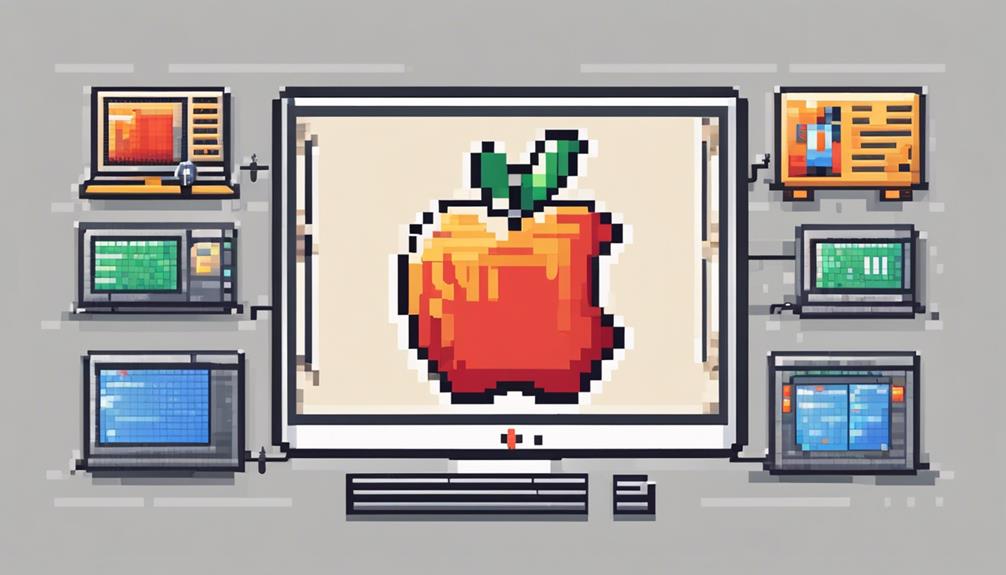
Apple computers come equipped with a range of built-in security features designed to enhance protection against cyber threats. These security features, such as Gatekeeper, XProtect, and FileVault, play an essential role in safeguarding Apple devices from potential hacker attacks.
| Security Feature | Description |
|---|---|
| Gatekeeper | Verifies apps before opening to prevent malware |
| XProtect | Scans for known threats as an anti-malware tool |
| FileVault | Encrypts data on the hard drive for security |
Gatekeeper acts as a gatekeeper, ensuring that only trusted applications are executed, thereby reducing the risk of malware infiltration. XProtect serves as a shield against known threats, actively scanning for malicious software. Additionally, FileVault provides an added layer of protection by encrypting data stored on the Mac's hard drive, making it more challenging for hackers to access sensitive information. These built-in security features collectively contribute to the robust defense mechanism that Apple computers offer against potential cyber threats.
Signs of Malware Infection
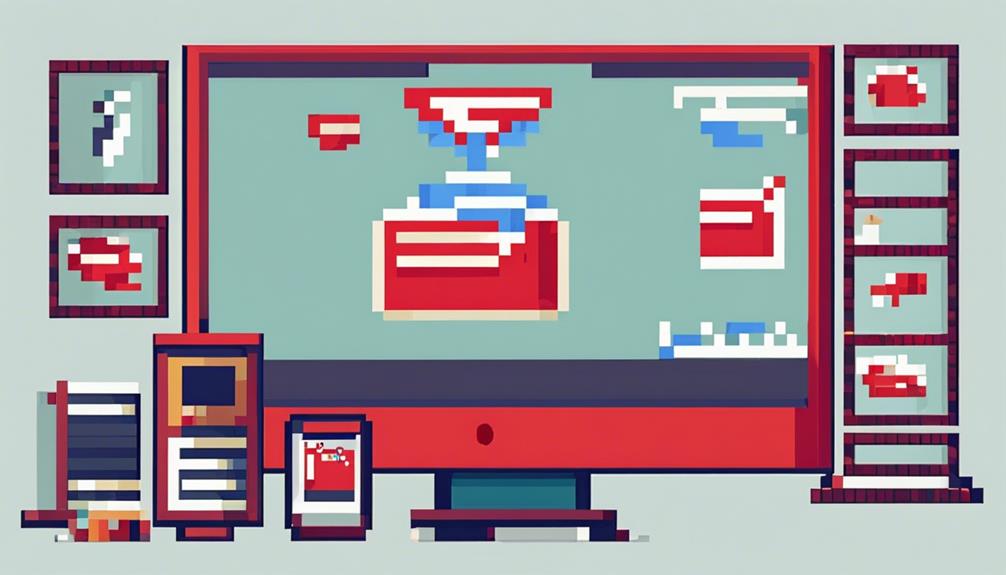
As users navigate the digital landscape on their Apple computers, recognizing the signs of potential malware infection becomes paramount in maintaining the integrity and security of their systems. Here are some indicators that your Mac may be infected with malware:
- Slow Performance: If your Mac suddenly starts running sluggishly or takes longer to execute tasks, it could be a sign of malware at work.
- Unexpected Pop-Ups: Constant pop-ups appearing on your screen, especially when you're not browsing the internet, may indicate malware trying to grab your attention.
- Browser Changes: Unexplained alterations to your browser's homepage, search engine, or the appearance of unfamiliar toolbars could be a red flag for malware presence.
- Unusual Behavior: Instances of your Mac rebooting on its own, freezing frequently, or exhibiting erratic behavior like high CPU usage without a clear cause are signs that malware might have infiltrated your system.
Being vigilant about these signs and acting promptly can help mitigate the impact of potential malware infections on your Mac.
Troubleshooting Malware Infection
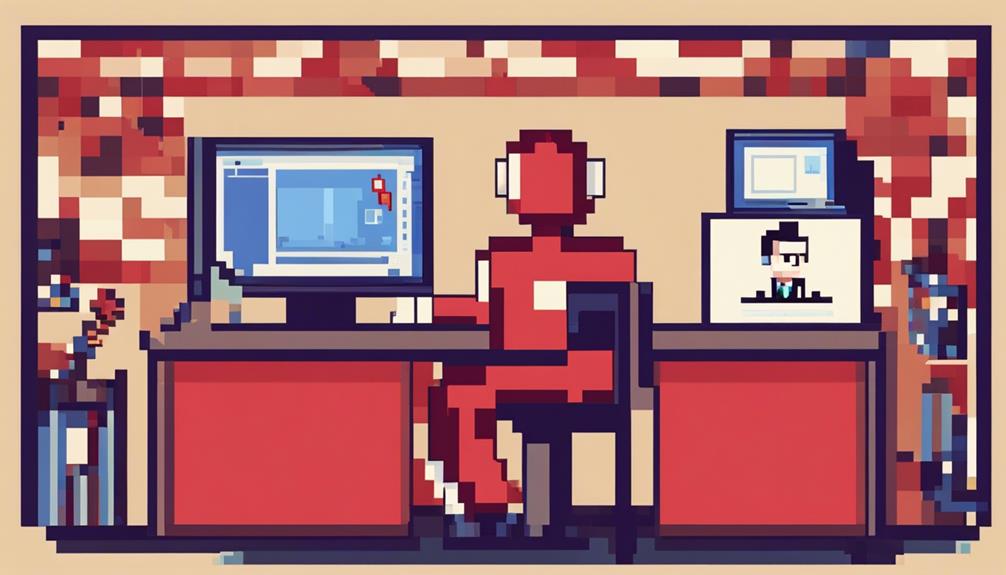
When troubleshooting malware infection on your Mac, it is important to first identify common symptoms such as slow performance and unexpected pop-ups.
Once identified, removing malware effectively involves disconnecting from the internet to contain damage, starting the Mac in Safe Mode, and utilizing tools like Activity Monitor to pinpoint and remove suspicious applications.
To prevent future infections, consider installing reputable antivirus software for automatic detection and removal of malware on your Apple computer.
Identifying Malware Symptoms
Detecting malware infections on Mac computers involves recognizing specific indicators of malicious activity that can disrupt system functionality and compromise data security. If you suspect your Mac may be infected, watch out for these common malware symptoms:
- Critical: Notice a significant decrease in your Mac's speed and responsiveness.
- Essential Pop-up Ads: Encounter an influx of unwanted advertisements appearing on your screen.
- Vital Changes in Browser Settings: Witness alterations to your browser's homepage, search engine, or extensions without your consent.
- Key System Crashes: Experience repeated instances of your Mac freezing or crashing unexpectedly.
If you observe these signs, it's important to take action promptly. Disconnecting from the internet can help contain the malware's impact, while starting your Mac in Safe Mode allows for safer troubleshooting.
Additionally, leveraging tools like the Activity Monitor to identify and terminate suspicious processes, along with installing reputable antivirus software, can aid in detecting and removing malware effectively to bolster your Mac's security.
Removing Malware Effectively
Identifying and eliminating malware effectively is crucial for maintaining the security and functionality of your Mac computer. Malicious software can cause slow performance, unexpected pop-ups, browser changes, reboots, freezes, and unusual behavior.
If you suspect malware, disconnect from the internet and consider starting your Mac in Safe Mode to prevent further damage.
Using the Activity Monitor can help identify and remove suspicious applications causing the malware infection. Security software, such as reputable antivirus programs, can automatically detect and remove malware, offering an effective solution for dealing with infections on your Mac.
Prompt action and reliable tools are key in troubleshooting and removing malware to restore your Apple computer's security.
Preventing Future Infections
To safeguard your Mac computer from future malware infections, it is essential to take proactive measures to enhance its security and protect your data.
Here are some steps you can take:
- Disconnect from the internet: If you suspect a malware infection, immediately disconnect from the internet to prevent further damage to your system.
- Start in Safe Mode: Boot your Mac in Safe Mode to prevent malware from loading and gain the opportunity to troubleshoot the infection effectively.
- Use Activity Monitor: Identify any suspicious applications running on your Mac using Activity Monitor and remove them to address the malware infection promptly.
- Consider installing antivirus software: Installing reputable antivirus software can automatically detect and remove malware, providing an extra layer of protection against future infections.
Importance of Third-Party Security Software

Utilizing third-party security software for Mac offers users an additional layer of defense beyond Apple's native antivirus protection. These software solutions, designed to protect against a range of cyber threats, enhance Mac security by providing advanced features such as real-time scanning, firewall protection, and proactive threat detection. Third-party security software developers actively update their databases to stay ahead of evolving malware, offering users peace of mind against new and emerging cyber risks.
Moreover, third-party security software offers customization options and greater control over security settings, allowing users to tailor their protection according to their specific needs. Investing in reputable third-party security software can greatly strengthen overall cybersecurity measures, ensuring a robust defense against potential attacks.
Enhancing Mac Security for Businesses

Enhancing Mac security for businesses entails leveraging specialized IT services and robust cybersecurity measures to safeguard sensitive data and mitigate potential cyber threats effectively. To protect your Mac, consider the following key steps:
- Internal Training and Assessments:
IT companies like Flagler Technologies offer internal training and security assessments tailored to enhance business Mac security. These services can educate employees on best practices and identify vulnerabilities within the system.
- Regular Monitoring and Updates:
Continuous monitoring and timely updates by IT experts can help businesses stay ahead of malware threats on Mac systems. This proactive approach is essential for maintaining a secure environment.
- Cost of Cyberattacks:
Businesses face an average cost of $200,000 due to cyberattacks, emphasizing the importance of robust Mac security measures in protecting sensitive data. Investing in security can prevent substantial financial losses.
- Consulting with Experts:
Consulting with cybersecurity experts or reaching out to companies like Flagler Tech for specialized consultations can provide businesses with the knowledge needed to enhance their cybersecurity measures and protect their Mac users effectively.
Key Mac Security Practices
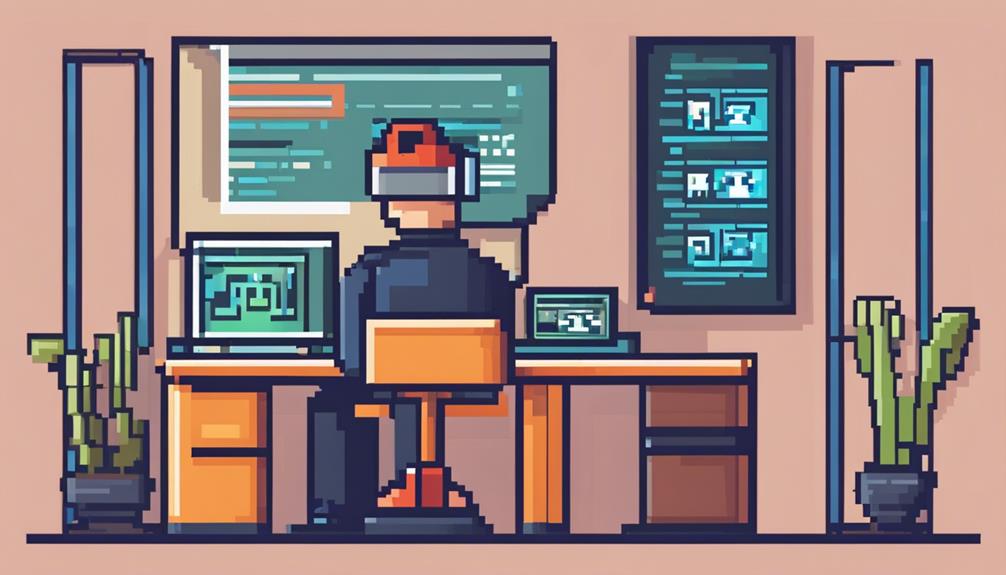
Implementing fundamental security practices is crucial for maintaining the integrity and protection of Mac systems against potential cyber threats. One key aspect is configuring Security settings to control software installation sources, reducing the risk of downloading malicious software.
Users should be cautious when opening unsafe files like scripts, web archives, and Java archives, as these can pose security risks. To guarantee the safety of downloaded applications, it is advisable to obtain them from the App Store, a trusted source that reviews apps for security.
Additionally, enabling encryption and utilizing firewalls can provide an extra layer of defense against unauthorized access and cyber threats. Regularly updating the system and applications, as well as running malware prevention scans, are essential practices to keep Mac systems secure.
Mac Privacy Settings
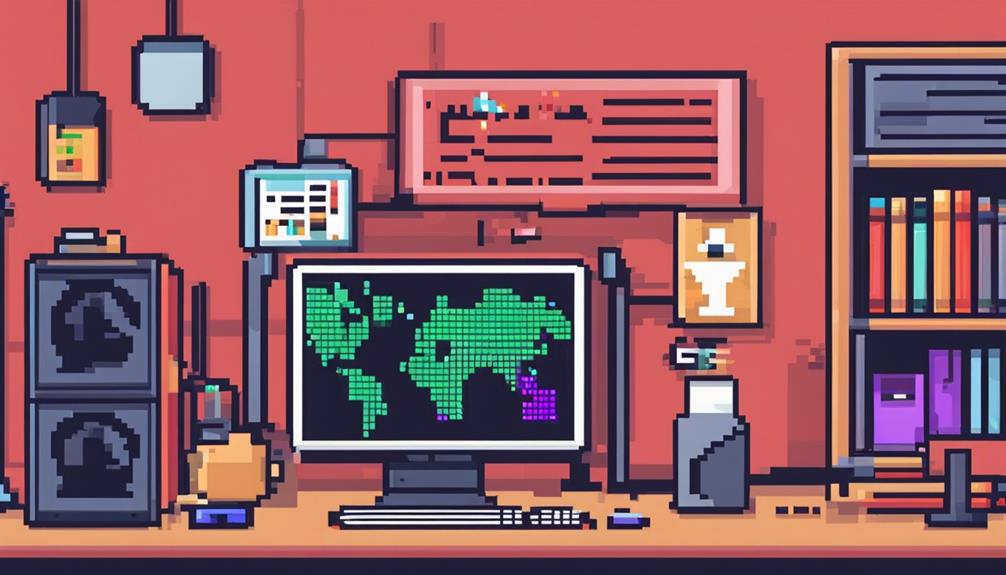
To improve the security of your Mac, it's essential to navigate to the Privacy section within System Preferences. Here, you can fine-tune settings for various aspects like apps, camera, microphone, and location services.
Adjusting these preferences allows you to control which applications can access sensitive data on your device, bolstering your overall privacy and security.
Privacy Settings Overview
Privacy settings on Mac computers can be conveniently accessed through the System Preferences menu, allowing users to control access to personal information effectively. To enhance security, users can specify software installation sources in the Security tab.
Here are some key options available:
- Mac App Store: Users can choose to only allow downloads from the Mac App Store, ensuring that applications are vetted and approved by Apple, reducing the risk of malware.
- Identified Developers: This option permits software installations from developers registered with Apple, offering a balance between security and flexibility.
- Gatekeeper: macOS includes a feature called Gatekeeper that checks apps for modifications before opening, ensuring they are safe to use.
- Privacy & Security Settings: By configuring these settings, users can prevent unauthorized access to their Mac and personal data, safeguarding their privacy and information.
These options provide users with control over their Mac's security and privacy, helping to mitigate potential risks associated with malware and unauthorized access.
Customizing Security Preferences
Customizing security preferences on a Mac involves accessing the Privacy & Security settings through the System Preferences menu.
Within these settings, users can choose software installation sources like the App Store or identified developers in the Security tab. macOS performs checks on apps before opening to make sure they are unmodified and safe for use.
By configuring identified developers, users can enjoy a wide range of software options while upholding security on their Mac operating system.
The Security & Privacy settings also allow users to specify trusted sources for software installation, enhancing protection against malware.
Securing App Usage

Enhancing the security of your Apple computer involves carefully managing app usage to safeguard sensitive data and maintain privacy. Here are some key steps to secure your app usage:
- Be cautious with app permissions: When installing apps, review the permissions they request to make sure they are necessary. Avoid granting unnecessary access to personal data to prevent misuse.
- Stick to the official App Store: Limit app downloads to the official App Store on your Mac. This reduces the risk of downloading malicious software and ensures apps come from trusted sources.
- Enable Two-Factor Authentication (2FA): Protect your iCloud account by enabling 2FA. This extra layer of security helps prevent unauthorized access, even if your password is compromised.
- Watch out for phishing scams: Be vigilant against phishing emails and pop-ups on your Apple computer. Avoid clicking on suspicious links or providing sensitive information to unknown sources to maintain your security.
Additional Mac Security Measures

To enhance the security of your Mac, consider enabling the built-in firewall in Security & Privacy settings. This measure adds a layer of protection against unauthorized access and potential security breaches.
Ensuring your Wi-Fi network is secure is also crucial. By implementing these additional security measures, you can further safeguard your data and maintain the integrity of your system.
Firewall for Mac
Utilizing the built-in firewall on your Mac can greatly enhance its security against potential cyber threats. Here are some key points to keep in mind when configuring your Mac's firewall:
- Enable Firewall Settings: Access the Security & Privacy settings to enable the firewall, which acts as a barrier against unauthorized network connections.
- Monitor Network Connections: The firewall actively oversees both incoming and outgoing traffic, safeguarding your system from potential cyber threats.
- Customize Rules: Take advantage of configurable firewall settings to tailor specific rules for apps and services on your Mac, enhancing security for individual applications.
- Enhance Data Protection: By implementing the firewall, you add an extra layer of protection to your Mac, ensuring the safety of your data and privacy from malicious activities.
Regularly reviewing and updating firewall settings is essential for maintaining excellent security for your Mac and protecting it from evolving cyber threats.
Secure Wi-Fi Networks
How can Mac users further enhance their security measures to protect their devices while connected to Wi-Fi networks? Secure Wi-Fi networks play an essential role in safeguarding Macs from unauthorized access and potential cyber threats. To bolster security, Mac users should prioritize using strong passwords and encryption protocols when connecting to Wi-Fi networks.
Additionally, when accessing public Wi-Fi networks, which are often less secure, utilizing a Virtual Private Network (VPN) can provide an added layer of protection against malicious actors.
Regularly updating Wi-Fi router firmware is vital to address security vulnerabilities and enhance network security, reducing the risk of potential breaches. Moreover, monitoring network activity and implementing firewalls can further fortify Macs against hacking attempts on Wi-Fi networks.
Frequently Asked Questions
How Safe Is My Mac From Hackers?
When considering the safety of your Mac from hackers, it is important to acknowledge that while historically less vulnerable than PCs, Macs are not impervious to cyber threats. Utilizing built-in and third-party antivirus software can enhance your defense against evolving hacking attempts.
Are Apple Computers Less Likely to Get Hacked?
When considering the likelihood of Apple computers getting hacked, it is important to acknowledge both their historical resilience and evolving cybersecurity landscape. While they may face fewer threats than PCs, vigilance and security measures remain essential.
What Are the Security Risks of Mac?
Mac computers can be vulnerable to malware threats like spyware and potentially unwanted applications (PUA). While historically less targeted than PCs, Macs are not immune. Regular updates, cautious browsing, and reputable antivirus software enhance security.
Do Apple Computers Have Their Own Virus Protection?
Yes, Apple computers have built-in antivirus software known as XProtect, which checks files for known malware signatures. While XProtect offers basic protection, it is advisable to supplement it with additional antivirus software for enhanced defense against evolving threats.
Conclusion
To sum up, Mac computers are not immune to hackers, but they do have built-in security features that can help protect against malware. It is important to stay vigilant, monitor for signs of infection, and utilize third-party security software for added protection.
By following key security practices, adjusting privacy settings, and securing app usage, Mac users can enhance their overall security.
Ultimately, are Apple computers safe from hackers? It depends on the proactive measures taken by the user.