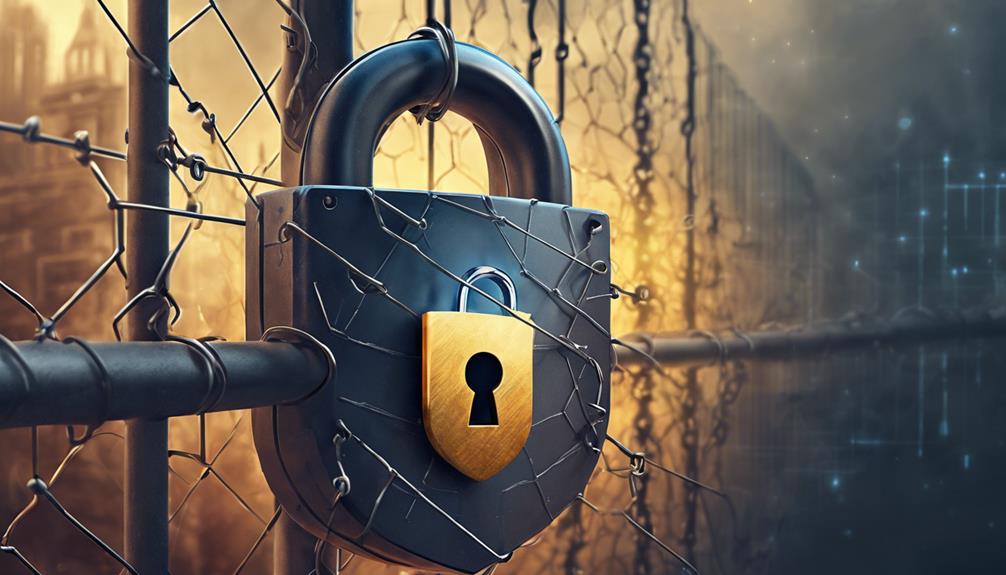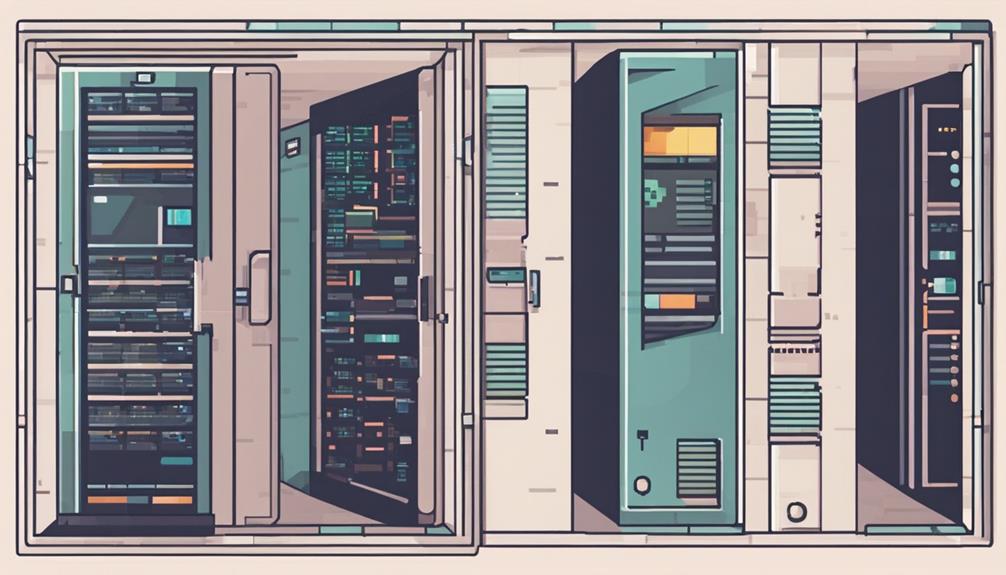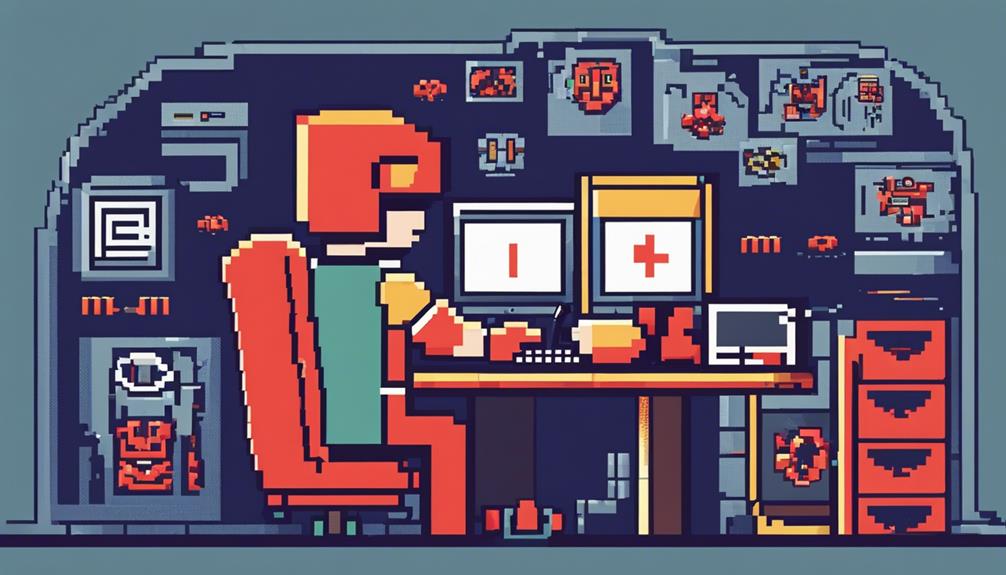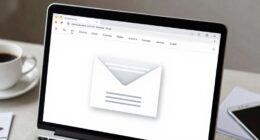To keep your files safe from hackers in Windows, enable Windows Firewall to block unauthorized communication. Regularly update your operating system to patch security vulnerabilities and stay ahead of cyber threats. Use strong, unique passwords and consider two-factor authentication for added protection. Enable file encryption with BitLocker to safeguard important data from hackers. Be cautious of suspicious links, hover over them to verify destinations, and avoid downloading from unknown sources. Backup your files regularly to prevent data loss. Implementing these security measures creates a robust defense against cyber threats on your Windows system.
Key Takeaways
- Enable Windows Firewall to monitor network traffic and block unauthorized communication.
- Update Windows regularly to patch security vulnerabilities and protect personal information.
- Use strong passwords with a mix of characters, change them often, and consider two-factor authentication.
- Encrypt important files with BitLocker and back them up regularly to prevent data breaches.
- Avoid suspicious links, hover over URLs, and use antivirus programs to scan for threats.
Enable Windows Firewall
To enhance your computer's security against potential threats, it is essential to enable the Windows Firewall, which acts as a protective barrier between your system and unauthorized access attempts. Firewalls prevent potential hackers from gaining access to your files by monitoring both incoming and outgoing network traffic.
By enabling the Windows Firewall, you create a shield that analyzes data packets and blocks any unauthorized communication trying to enter or leave your computer. This security measure is vital to safeguard your sensitive information and prevent malicious attacks on your system.
Accessing the Windows Firewall settings can be done through the Control Panel or Settings in Windows, allowing you to configure the level of protection according to your needs.
Regularly updating the Windows Firewall is imperative to make sure it has the latest security definitions and mechanisms to combat evolving cyber threats. By keeping the Windows Firewall active and up-to-date, you greatly reduce the risk of unauthorized access and enhance the overall security of your computer.
Update Operating System Regularly

Updating your operating system regularly is essential in fortifying your computer's defenses against potential cyber threats. Hackers often exploit security vulnerabilities in outdated systems, making timely updates paramount in safeguarding your computer, information, and personal data. Here are key points to keep in mind regarding the importance of updating your operating system:
- Patch Security Vulnerabilities: Regular updates provided by Windows address known security issues, helping to protect your system from potential breaches.
- Enhance System Security: Keeping your operating system up to date can prevent unauthorized access to your files and information, bolstering overall system security.
- Stay Ahead of Hackers: Hackers target outdated systems, making timely updates a proactive defense against cyber threats and unauthorized access.
- Protect Personal Information: Updating your operating system helps shield your personal information from being compromised by cyber attackers, ensuring data confidentiality and integrity.
Use Strong Passwords

Utilizing strong passwords comprising a combination of letters, numbers, and special characters is essential for enhancing security measures in safeguarding your sensitive information.
Avoid using easily guessable or common passwords like '123456' or 'password,' as these are simple for hackers to crack.
It is important to change your passwords regularly to minimize the risk of unauthorized access to your files.
Consider utilizing a password manager to securely store and manage all your passwords, ensuring they are not easily compromised.
Additionally, enabling two-factor authentication provides an extra layer of protection against unauthorized access by requiring a secondary verification method.
By implementing these practices, you reduce the vulnerability of your files to cyber threats and enhance the overall security of your system.
Enable File Encryption

To guarantee the security of your sensitive files on Windows, it is essential to enable file encryption.
By using BitLocker encryption, you can protect your important data from unauthorized access and potential breaches.
Implementing encryption measures adds an additional layer of security to safeguard your files from hackers and cyber threats.
Encrypt Sensitive Files
Secure your sensitive files on Windows by enabling file encryption using tools like BitLocker. Encrypting files is essential to protect your data from hackers who may attempt to access your sensitive information. Windows offers the Encrypting File System (EFS) to encrypt individual files and folders, providing an additional layer of security. When encrypting files, it is vital to use robust encryption algorithms like AES (Advanced Encryption Standard) to guarantee the security of your data effectively.
To enhance the security of your encrypted files further, consider the following:
- Regularly back up encrypted files to prevent data loss in case of a security breach.
- Implement strong encryption keys to make it harder for hackers to decrypt your files.
- Ensure that only authorized users have access to the encryption keys to preserve confidentiality.
- Monitor your encrypted files for any unusual activities that may indicate a potential security breach.
Use Bitlocker Encryption
To strengthen the security of your sensitive files on Windows, consider utilizing BitLocker encryption to protect your data from unauthorized access. BitLocker encryption in Windows allows you to encrypt entire drives, providing a robust shield for your files against potential cyber threats. By enabling BitLocker, you can guarantee that your sensitive data remains secure even if your Windows computer is lost or stolen. This advanced encryption technology employs stringent standards to safeguard your files, making it challenging for hackers to breach your defenses easily.
| Key Points | Details |
|---|---|
| Enable BitLocker | Access the Control Panel or Settings menu to activate BitLocker encryption |
| Protect Files | Safeguard your sensitive data with an additional layer of security |
| Prevent Unauthorized Access | Secure your files from potential cyber threats |
| Secure Sensitive Data | Utilize BitLocker to encrypt your files and keep them safe |
Avoid Suspicious Links

Exercise caution when encountering links in emails or on websites to minimize the risk of falling victim to hackers seeking unauthorized access to your files. To guarantee your files remain secure, follow these best practices:
- Hover over links: Before clicking on any links, hover over them to verify the URL destination. This simple step can help you identify potentially malicious links.
- Avoid downloading attachments: Refrain from downloading attachments from unknown sources as they may contain malware that could compromise your files.
- Use antivirus program: Employ an antivirus program to scan files and links for potential threats before interacting with them. This adds an additional layer of security to your system.
- Update operating system: Regularly update your operating system and software to patch security vulnerabilities that hackers could exploit. Keeping your system up to date is critical in safeguarding your files from cyber threats.
Backup Files Regularly

Utilizing frequent backups is an essential practice in safeguarding your files against potential hacks and data loss. To guarantee the security of your important data, it is advisable to back up files regularly using various methods such as external hard drives, cloud storage, or a separate device.
Windows offers automatic backup settings that enable you to schedule regular backups without manual intervention, enhancing the efficiency of your data protection measures. Additionally, employing encryption tools during the backup process adds an extra layer of security, especially for sensitive files that may be targeted by hackers.
Enabling file history in Windows can also be beneficial, as it allows you to keep versions of your files over time, enabling you to restore previous versions in case of a cyber attack. It is essential to stay vigilant against phishing emails and suspicious links that could potentially lead to malware installation, jeopardizing the security of your files.
Frequently Asked Questions
What Is One Way of Protecting Files From Hackers?
One effective way of safeguarding files from hackers is by implementing robust encryption measures, utilizing strong passwords, enabling reliable antivirus software, maintaining regular backups, and practicing prudent file-sharing practices to mitigate security vulnerabilities.
How to Keep Files Safe in Your Computer?
To keep files safe on your computer, employ encryption methods like BitLocker, utilize antivirus software such as Windows Defender, back up files regularly to external storage or the cloud, avoid suspicious downloads, and strengthen access security with robust passwords and multi-factor authentication.
What Is the Most Secure Way of Protecting a File?
The most secure way of protecting a file involves utilizing encryption methods, updating security patches regularly, employing strong passwords and two-factor authentication, backing up files to external storage, and staying vigilant against phishing attempts and malware threats.
What Are the Best Practices in Protecting Your Computer Files?
In safeguarding computer files, employ a multi-layered approach. Utilize Windows Defender, BitLocker encryption, regular updates, strong passwords, and cautious browsing habits. Remember, "An ounce of prevention is worth a pound of cure" when it comes to file security.
Conclusion
To sum up, safeguarding your files from hackers in Windows requires a combination of proactive measures. These include enabling the Windows Firewall, updating the operating system regularly, using strong passwords, enabling file encryption, avoiding suspicious links, and backing up files regularly. By following these steps, you can greatly reduce the risk of falling victim to cyber attacks.
According to a study conducted by Verizon, 43% of cyber attacks target small businesses. This highlights the importance of maintaining strong security measures on all devices and systems.