Looking for the best Wacom tablets of 2025? I’ve rounded up top models for every creative need, from compact, beginner-friendly options like the Intuos Small Bluetooth to professional screens like the Cintiq Pro 17. Whether you want portability, high sensitivity, or vibrant displays, there’s something here for you. Curious about which one suits your workflow best? Keep going, and you’ll find all the key details to help you decide.
Key Takeaways
- Highlights of the latest Wacom models with advanced features like high pressure sensitivity and customizable controls.
- Evaluation of display versus non-display tablets suited for various creative workflows.
- Compatibility details across operating systems and popular creative software for 2025 models.
- Insights into portability, size options, and ergonomic design for different user needs.
- Budget considerations and value propositions for beginners, professionals, and hobbyists in 2025.
Wacom Intuos Small Bluetooth Graphics Drawing Tablet

Are you looking for a compact, versatile drawing tablet that easily fits into your workflow? The Wacom Intuos Small Bluetooth Graphics Drawing Tablet is perfect for that. It offers industry-leading performance with precise control, thanks to Wacom’s EMR, battery-free technology. Compatible with Chromebook, Mac, Android, and Windows, it adapts to various devices and creative needs. Wireless Bluetooth and USB options give you flexibility whether you’re at your desk, on the couch, or outdoors. Its portable size makes on-the-go drawing, editing, or marking up documents simple. Plus, four customizable ExpressKeys and a natural pen-on-paper feel help you work efficiently and comfortably.
Best For: digital artists, students, teachers, and creative professionals seeking a portable, versatile drawing tablet compatible with multiple devices.
Pros:
- Industry-leading performance with precise control using Wacom’s EMR, battery-free technology
- Wireless Bluetooth and USB connectivity for flexible use in various environments
- Customizable 4 ExpressKeys for personalized shortcuts and improved workflow
Cons:
- Smaller size may be less suitable for detailed or large-scale projects
- Limited pressure sensitivity compared to larger or higher-end models
- May require software registration and setup for access to creative tools and training
Wacom Intuos Pro Medium Bluetooth Graphic Drawing Tablet with Pro Pen 3

The Wacom Intuos Pro Medium Bluetooth Graphic Drawing Tablet with Pro Pen 3 is an ideal choice for professional artists and designers who need a reliable, portable, and high-performance device. Its sleek, magnesium build combines durability with a slim profile, making it easy to carry and fit on any workspace. The Pro Pen 3 offers 8192 pressure levels, tilt recognition, and customizable buttons, delivering a natural drawing experience. Connectivity is seamless with Bluetooth 5.3 and USB-C, supporting up to 16 hours of use. Despite lacking touch sensitivity, its responsiveness and large active area make it perfect for detailed digital art and design work.
Best For: professional digital artists and designers seeking a portable, high-precision drawing tablet with reliable Bluetooth connectivity and a natural stylus experience.
Pros:
- Excellent build quality with a sleek magnesium body and slim profile for portability
- High responsiveness with 8192 pressure levels and tilt recognition for detailed work
- Seamless Bluetooth 5.3 connectivity supporting multiple devices and stable performance
Cons:
- Lacks touch sensitivity, which may be a drawback for users accustomed to touch features
- Premium price point, making it less accessible to casual or hobbyist users
- Slight reduction in resting hand position due to the absence of bevels in the active area
Wacom Cintiq 16 Drawing Tablet with Screen

If you’re a creative professional or serious hobbyist seeking a natural drawing experience, the Wacom Cintiq 16 Drawing Tablet with Screen is an excellent choice. Its 15.4-inch Full HD LCD display offers vibrant colors, uniform brightness, and HD clarity, making your work come alive with accuracy. The relaxed parallax design allows fingertip control, mimicking paper-based creation. The Pro Pen 2 provides tilt recognition, 8192 pressure sensitivity levels, and virtually lag-free tracking, giving you precise control. Compatible with Windows and macOS, it easily integrates into your workflow. Plus, it comes with everything you need to start creating immediately, making it a versatile and reliable tool.
Best For: creative professionals, hobbyists, and students seeking a high-quality, natural drawing experience with a responsive display and pen technology.
Pros:
- Vibrant 15.4-inch Full HD LCD display with true-to-life colors and uniform brightness
- Pro Pen 2 with tilt recognition, 8192 pressure sensitivity, and lag-free tracking for precise control
- Compatible with Windows and macOS, easily integrating into various creative workflows
Cons:
- May be more expensive than basic drawing tablets for casual users
- Requires a USB-C or HDMI connection, which might necessitate adapters on some setups
- Limited to 15.4-inch screen size, which may be small for some professional artists
Wacom MovinkPad 11 Android Drawing Tablet
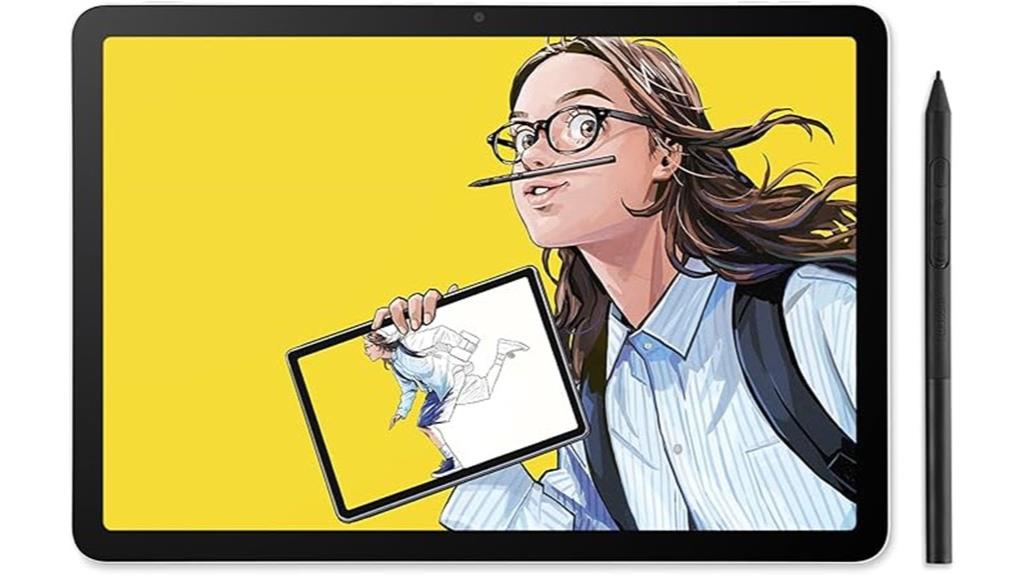
For digital artists seeking a portable and responsive drawing device, the Wacom MovinkPad 11 Android Drawing Tablet stands out with its 11-inch anti-glare etched glass screen and battery-free Slim Pro Pen 3. It runs on Android 14, includes 8GB RAM, 128GB storage, and comes pre-loaded with Wacom Canvas and two years of Clip Studio Paint Debut. Its slim, lightweight design (1.3 lbs) makes it easy to carry, while the pen’s 8,192 pressure sensitivity levels and minimal lag deliver a natural drawing feel. The tactile matte surface and high color accuracy guarantee a smooth, vibrant creative experience, perfect for on-the-go artists.
Best For: digital artists and creative professionals seeking a portable, high-precision drawing tablet with a natural feel and vibrant display for on-the-go art and sketching.
Pros:
- Excellent anti-glare, textured matte screen that enhances drawing precision and reduces glare.
- Battery-free Slim Pro Pen 3 with 8,192 pressure sensitivity levels offers a natural, responsive drawing experience.
- Compact, lightweight design (1.3 lbs) ensures portability and ease of use anywhere.
Cons:
- Lacks wireless connectivity options like Bluetooth, relying solely on USB-C for connections.
- No dedicated stand or pen attachment accessories included, which may affect stability and convenience.
- Smaller 11-inch size may limit workspace for detailed projects compared to larger tablets.
Wacom One Bluetooth Drawing Tablet
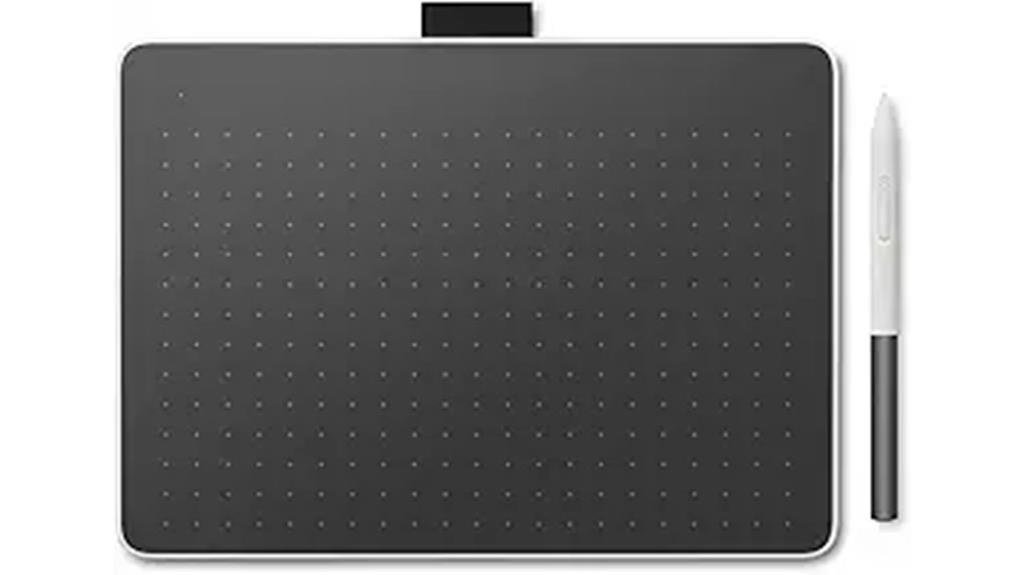
Looking for a portable, easy-to-use drawing tablet that fits into a busy lifestyle? The Wacom One Bluetooth Drawing Tablet is perfect for on-the-go artists and beginners. Its compact size (9.9 x 7.1 inches) and lightweight design make it easy to carry anywhere. It connects wirelessly via Bluetooth or wired with USB-C, compatible with Windows, macOS, Chromebook, and Android. The battery-free stylus offers 4,096 pressure sensitivity levels, no parallax, and minimal lag, providing a natural drawing experience. Customizable shortcut buttons boost workflow efficiency, making this affordable tablet a reliable choice for sketching, editing, or creative communication anywhere you need it.
Best For: entry-level artists, students, and on-the-go creators seeking a portable and easy-to-use drawing tablet compatible with multiple devices.
Pros:
- Compact, lightweight design ideal for portability and limited desk space
- Wireless Bluetooth connectivity plus wired USB-C option for versatile use
- Responsive stylus with 4,096 pressure sensitivity levels and no parallax for natural drawing experience
Cons:
- Occasional connectivity issues and stability problems with Bluetooth connection
- Compatibility may require additional adapters on some computers, such as older systems
- The plastic feel of the stylus and shorter lifespan of the softer tip
HUION Inspiroy H1060P Graphics Drawing Tablet

The HUION Inspiroy H1060P Graphics Drawing Tablet stands out as an excellent choice for artists and designers seeking a spacious, portable device with professional features at an affordable price. Its large 10 x 6.25-inch working area offers plenty of space for detailed work, while its slim, lightweight design makes it easy to carry. The tablet supports both right and left-handed use with adjustable 180° orientation. The battery-free stylus with 8192 pressure sensitivity levels and tilt support guarantees smooth, natural strokes. With customizable hotkeys and broad compatibility, it’s a versatile, reliable tool perfect for beginners and pros alike.
Best For: digital artists, designers, and hobbyists seeking an affordable, spacious drawing tablet with professional features and versatile compatibility.
Pros:
- Large 10 x 6.25-inch working area provides ample space for detailed creativity.
- Battery-free stylus with 8192 pressure sensitivity levels and tilt support ensures natural, precise strokes.
- Customizable hotkeys and broad device compatibility enhance workflow efficiency and flexibility.
Cons:
- Occasional cursor movement issues when connected or in sleep mode requiring reconnection.
- Slightly fragile USB cord may need careful handling over time.
- Stylus button placement and certain device limitations can be less intuitive for some users.
Wacom Intuos Pro Medium Bluetooth Drawing Tablet

If you’re a professional artist or designer seeking precise control and seamless workflow, the Wacom Intuos Pro Medium Bluetooth Drawing Tablet is an excellent choice. It offers 8,192 pressure sensitivity levels, tilt response, and virtually lag-free tracking, making every stroke feel natural. Customizable Express Keys, Radial Menus, and multi-touch gestures enhance efficiency, while the multi-touch surface allows smooth zooming and navigation. Its slim, compact design measures just 8.6 by 13.3 inches, supporting both Mac and Windows via Bluetooth or USB. The Pro Pen 2 is responsive and battery-free, providing a comfortable, accurate drawing experience ideal for detailed illustration and editing.
Best For: professional artists, graphic designers, and digital illustrators seeking precise control and seamless workflow in their creative projects.
Pros:
- High precision with 8,192 pressure sensitivity levels and tilt response for natural strokes
- Customizable shortcuts via Express Keys, Radial Menus, and multi-touch gestures to enhance workflow efficiency
- Wireless Bluetooth and USB connectivity support both Mac and Windows platforms, offering versatile setup
Cons:
- Some users experience driver stability issues, particularly with Bluetooth connections
- Mechanical side buttons can be stiff and less responsive
- The surface may wear nibs prematurely with extended use
Wacom Intuos Pro Drawing Tablet (2017 Version)

For digital artists and professionals seeking precision and reliability, the Wacom Intuos Pro (2017 Version) stands out as an ideal choice. Its large, durable design features anodized aluminum and fiberglass, offering a sleek, portable profile weighing just under three pounds. The tablet supports Bluetooth and USB-C, ensuring easy connectivity with Mac and Windows. With a 12-inch active surface, multi-touch gestures, and programmable shortcut keys, it enhances workflow. The battery-free Pro Pen 2 delivers 8192 pressure levels, tilt recognition, and lag-free tracking. Overall, its build quality, responsiveness, and customizable features make it a top-tier device for detailed illustration and professional use.
Best For: creative professionals and digital artists seeking a high-precision, durable, and portable drawing tablet for detailed illustration and design work.
Pros:
- Extensive 12-inch active surface with multi-touch gestures and customizable shortcuts for efficient workflow
- Battery-free Pro Pen 2 with 8192 pressure levels, tilt recognition, and lag-free tracking for precise control
- Durable anodized aluminum and fiberglass construction combined with wireless Bluetooth and USB-C connectivity for versatility and longevity
Cons:
- Rough surface texture may cause nib wear over time, requiring replacements
- Slightly higher price point around $400, which might be a consideration for budget-conscious users
- Placement of the power button can sometimes lead to accidental presses, potentially disrupting workflow
HUION Inspiroy H640P Drawing Tablet with Stylus

Designed for artists and students who need a portable yet precise drawing tool, the HUION Inspiroy H640P features a slim, lightweight build that’s easy to carry anywhere. At just 0.3 inches thick and weighing 1.41 pounds, it’s perfect for mobile workflows and limited desktop space. Its six customizable hotkeys let me assign shortcuts to streamline my tasks, while the driver options help tailor the experience for different programs. The battery-free stylus with 8192 levels of pressure sensitivity feels natural, and the side buttons make switching between tools quick. Compatible with multiple OS platforms, it’s an versatile device for drawing, signing, and editing, making it a great choice for creatives on the go.
Best For: artists, students, and creatives seeking a portable, precise drawing tablet that enhances workflow and reduces wrist strain.
Pros:
- Compact, lightweight design for easy portability and space-saving use
- Customizable hotkeys and driver settings to streamline tasks across various applications
- Battery-free stylus with high pressure sensitivity for natural drawing and writing
Cons:
- Limited active drawing area compared to larger tablets
- May require initial setup and driver configuration for optimal use
- Compatibility with certain software or devices might require troubleshooting or updates
XPPen Deco 01 V3 Drawing Tablet with Stylus and Hotkeys

The XPPen Deco 01 V3 Drawing Tablet with Stylus and Hotkeys is an excellent choice for beginner and budget-conscious artists who want a large, responsive drawing surface. Its expansive 10 x 6.25-inch workspace allows for detailed work and creative freedom. The battery-free stylus offers 16,384 pressure sensitivity levels and supports up to 60 degrees tilt, ensuring smooth lines and natural shading. With 8 customizable hotkeys, ergonomic design, and lightweight build, it’s perfect for both right and left-handed users on the go. Compatible with multiple platforms and popular software, it delivers reliable performance and ease of use for those just starting or working within a budget.
Best For: beginner and budget-conscious digital artists seeking a large, responsive drawing surface with reliable performance and ease of use.
Pros:
- Large 10 x 6.25-inch drawing area offers ample space for detailed work
- 16,384 pressure sensitivity levels with tilt support for natural shading and smooth lines
- Compatible with multiple platforms and popular software, making it versatile and user-friendly
Cons:
- Initial driver setup and calibration may pose some challenges for new users
- Connection issues or driver conflicts could affect seamless operation for some users
- May lack some advanced features found in higher-end professional tablets
XPPen Drawing Tablet with Screen Artist13.3 Pro Graphics Tablet

If you’re an artist or hobbyist seeking a large, high-quality drawing display, the XPPen Artist 13.3 Pro offers an excellent balance of features and affordability. Its 13.3-inch fully laminated FHD screen delivers vivid colors with 88% NTSC and Adobe RGB≧91%, plus a wide 178-degree viewing angle. The battery-free stylus with 8192 levels of pressure and 60° tilt support provides natural, lag-free drawing. The tablet functions as a second monitor and includes customizable shortcut keys, a Red Dial, and a comfortable ergonomic design. Despite some driver quirks and glare issues, it’s a highly-rated, cost-effective option for creatives wanting precise control and rich visuals.
Best For: artists and hobbyists seeking a large, high-quality drawing display with natural pen control and customizable features at an affordable price.
Pros:
- High color accuracy with 88% NTSC and Adobe RGB ≧91%, vibrant visuals
- Battery-free stylus with 8192 pressure levels and 60° tilt support for natural drawing experience
- Includes customizable shortcut keys and Red Dial for efficient workflow
Cons:
- Occasional display recognition issues on Mac and screen glare problems
- Multiple cables may occupy USB and HDMI ports, reducing connectivity options
- Some driver quirks, such as limited simultaneous key registration and calibration needs
Wacom Bamboo Capture Pen and Touch Tablet (CTH470)

For beginners and casual artists seeking an affordable, easy-to-use drawing tablet, the Wacom Bamboo Capture CTH470 offers an excellent entry point. Its 5.8″ x 3.6″ active area feels natural for photo editing, drawing, and painting, with a pressure-sensitive pen that mimics real strokes. The tablet features 4 Express Keys for quick shortcuts and multi-touch for browsing and zooming, making workflow smoother. Weighing just under 15 ounces and compact in size, it’s perfect for use with a laptop. Compatible with Windows and Mac, it’s easy to set up, includes helpful tutorials, and delivers a reliable, durable experience for beginners.
Best For: beginners and casual artists seeking an affordable, easy-to-use drawing tablet compatible with Windows and Mac.
Pros:
- Natural pen-on-paper feel with pressure sensitivity and multi-touch capabilities
- Compact and lightweight, ideal for use with laptops and portability
- Easy setup with included tutorials and software, suitable for beginners
Cons:
- Nibs wear out faster than expected, requiring replacements over time
- Limited active drawing area may not satisfy advanced or professional users
- Lacks an eraser tip on the pen, which some users find inconvenient
Wacom Cintiq Pro 17 Drawing Tablet with Screen

Artists and designers who demand precision will find the Wacom Cintiq Pro 17 an ideal choice, thanks to its stunning 17.3-inch 4K touchscreen with vibrant color accuracy. The 120Hz refresh rate delivers near-zero latency, making drawing smooth and responsive. Its customizable display features 8 ExpressKeys and adjustable on-screen menus, giving quick access to essential tools. The Pro Pen 3 provides 8192 pressure sensitivity levels, side switches, and customizable grips for personalized comfort. With an ergonomic Easy Stand, pen tray, and accessories, it’s designed for extended, comfortable use. Compatible with Windows, Mac, and Linux, this tablet is perfect for professional digital artists and illustrators.
Best For: creative professionals like digital artists, graphic designers, and illustrators seeking a high-precision, 4K touchscreen drawing tablet with customizable controls.
Pros:
- Stunning 17.3-inch 4K display with vibrant color accuracy and 120Hz refresh rate for smooth drawing.
- Pro Pen 3 with 8192 pressure sensitivity levels and customizable grips for personalized comfort.
- Ergonomic Easy Stand and extensive accessories for comfortable, extended use.
Cons:
- Higher price point may be a barrier for hobbyists or casual users.
- Size and weight could be less portable for on-the-go use.
- Requires compatible software and hardware setup, which might involve a learning curve for some users.
Wacom CTL-472/K1-C Pen Tablet for Chromebooks

The Wacom CTL-472/K1-C Pen Tablet for Chromebooks stands out as an ideal choice for beginners seeking an affordable, portable digital drawing solution. Its simple design includes just a pen and tablet, making it easy to set up and use. Weighing only about a pound and fitting into a small space, it’s perfect for travel. Although primarily compatible with PCs via a USB connection, many users appreciate its smooth pen input and reliable performance. While it lacks shortcut buttons and eraser functions, these are minor trade-offs for its affordability and portability. Overall, it’s a solid starter device for digital art or casual gaming on Chromebooks.
Best For: beginners and casual digital artists seeking an affordable, portable pen tablet compatible with Chromebooks and PCs.
Pros:
- Simple, easy-to-use design ideal for beginners
- Compact and lightweight, perfect for travel and portability
- Smooth pen input with reliable performance and easy setup
Cons:
- Lacks shortcut buttons and eraser functions for advanced customization
- Not compatible with smartphones or mobile devices, limiting versatility
- Requires a USB Type-A port or adapter, which may add extra steps for connection
XPPen StarG640 Drawing Tablet (6×4 Inch) with Stylus

Looking for a portable, easy-to-use drawing tablet that doesn’t compromise on performance? The XPPen StarG640 offers a compact 6×4 inch active area with a slim 2mm profile, making it perfect for on-the-go creativity. Its battery-free PN01 stylus provides smooth, natural lines without the need for charging. Compatible with Mac, Windows, and Chromebook, it supports a variety of tasks like digital art, photo editing, note-taking, and e-signatures. You can also use it for online education or remote work, and even enjoy OSU! gameplay. Its versatility and seamless integration make it an excellent choice for students, professionals, and artists alike.
Best For: students, teachers, digital artists, and remote workers seeking a portable, precise, and versatile drawing and signing solution.
Pros:
- Ultra-slim and lightweight design for easy portability and on-the-go use
- Battery-free stylus offers smooth, natural drawing without the need for charging
- Compatible with multiple platforms and apps including Mac, Windows, Chromebook, and popular productivity tools
Cons:
- Small active area (6×4 inches) may be limiting for detailed work
- Lacks built-in display or screen, requiring an external monitor for use
- May require driver installation or setup on some devices for optimal performance
Factors to Consider When Choosing a Wacom Tablet

When selecting a Wacom tablet, I consider how well it functions with my devices and the pressure sensitivity it provides for detailed work. I also think about whether I want a screen or a traditional tablet, along with the available connectivity options. Finally, I keep my budget in mind to guarantee I get the best value for my needs.
Compatibility With Devices
Choosing a Wacom tablet that works seamlessly with your devices starts with verifying its compatibility with your operating system. Make sure it supports your OS—Windows, macOS, Linux, Android, or Chrome OS—to guarantee full functionality. Next, consider its wireless options; if you prefer a cable-free setup, check for Bluetooth or Wi-Fi support, or see if a USB connection is necessary for reliable use. It’s also essential to confirm compatibility with your favorite software like Photoshop, Illustrator, or Krita, to ensure smooth workflow. Don’t forget to verify that your device’s ports, such as USB-C or Thunderbolt, are compatible. Finally, if you work across multiple computers, see if the tablet supports multi-device pairing or switching via Bluetooth to streamline your creative process.
Pressure Sensitivity Levels
Pressure sensitivity levels are a crucial factor in selecting a Wacom tablet because they determine how much control you have over line and shading variation. Higher levels, like 8192, allow for more nuanced control, closely mimicking traditional art tools. Most professional tablets offer between 2048 and 8192 levels, with increased sensitivity providing finer detail and responsiveness. This directly impacts your ability to create dynamic strokes—lower levels produce more uniform lines, while higher levels enable subtle variations essential for realistic shading, calligraphy, or brushwork. The difference becomes especially noticeable during detailed work, where pressure changes influence the final look. For artists aiming for expressive, lifelike digital art, tablets with greater pressure sensitivity levels are a significant advantage, offering greater precision and control.
Screen vs. Tablet Options
Selecting the right Wacom tablet involves considering whether a screen or a non-screen model best fits your workflow and budget. Screen tablets let you draw directly on an integrated display, offering a natural, paper-like feel and higher color accuracy—perfect for detailed work. Non-screen tablets require looking at a separate monitor, which can be less intuitive but more affordable and lighter, making them easier to carry around. Screen models tend to be more expensive due to advanced display tech and often include customizable shortcut buttons and tilt support. Non-screen options rely on software shortcuts and external displays, which might vary in quality. If you prioritize portability, durability, and budget, a non-screen tablet might suit you. For precision and a seamless drawing experience, a screen tablet could be the better choice.
Connectivity Methods Available
When deciding on a Wacom tablet, the connectivity method you choose can substantially impact your workflow and overall experience. Wacom offers options like Bluetooth, USB-C, USB-A, and proprietary cables, each suited to different needs. Wireless Bluetooth allows for greater mobility and less clutter, making it ideal for artists who work on the go. However, wired connections via USB-C or USB-A typically provide more stable, low-latency performance, which is vital for professional work. Some models support dual connectivity, letting you switch seamlessly between wireless and wired modes. Keep in mind, compatibility with your device and operating system depends on the connection type, so choosing the right method guarantees smooth integration and maximum productivity.
Budget and Value
Are you trying to find a Wacom tablet that offers the best value for your budget? Start by setting a clear price range and compare the features offered, like pressure sensitivity and display quality, to guarantee you’re getting the most for your money. Decide whether a basic pen tablet suits your needs or if investing in a display model with more capabilities is worthwhile. Look for bundled packages that include software or accessories, which can save you money over time. Keep in mind that higher-priced options often provide better build quality, responsiveness, and durability, making them a smart investment for professionals. Also, consider ongoing costs such as replacement nibs, calibration tools, or software subscriptions to understand the true long-term value of your purchase.
Frequently Asked Questions
How Does Pressure Sensitivity Vary Across Different Wacom Models?
Pressure sensitivity varies quite a bit across Wacom models. Higher-end tablets like the Cintiq Pro offer up to 8192 levels of pressure, giving me precise control for detailed artwork. Mid-range options, like the Intuos Pro, still provide excellent sensitivity, around 4096 levels. Cheaper models tend to have lower sensitivity, which can affect my ability to create nuanced strokes. Overall, choosing a model with higher pressure levels enhances my creative expression.
Are Wacom Tablets Compatible With All Major Creative Software?
Think of Wacom tablets as a universal key, opening doors to most major creative software like Photoshop, Illustrator, and CorelDRAW. I can confidently say they’re compatible with all major programs, making your creative workflow seamless. Wacom’s drivers are designed to work across platforms, so whether you’re on Windows or Mac, you’ll find the integration smooth. This compatibility guarantees you can focus on your art without tech hiccups holding you back.
What Are the Best Accessories to Enhance Wacom Tablet Use?
The best accessories to enhance my Wacom tablet use include extra pen nibs for smooth, uninterrupted drawing, a screen protector to prevent scratches, and a comfortable wrist rest to reduce strain during long sessions. I also recommend a sturdy carrying case for portability and a stylus stand for easy access. These accessories make my creative workflow more efficient and enjoyable, helping me stay focused and comfortable.
How Long Is the Typical Battery Life for Bluetooth Wacom Tablets?
If you’re wondering about battery life, a typical Bluetooth Wacom tablet lasts around 10 to 15 hours on a single charge. For example, I once worked on a project for an entire day without needing to recharge, thanks to that battery longevity. This means you can sketch, edit, or design for hours without interruption. Just remember, actual battery life varies depending on usage and settings, so it’s always good to carry a charger.
Can Wacom Tablets Be Used Effectively for 3D Modeling?
Absolutely, I find Wacom tablets are excellent for 3D modeling. The precision and pressure sensitivity help me create detailed textures and fine details easily. Plus, many models have customizable buttons that speed up workflow. While a tablet alone isn’t enough for complex 3D work, pairing it with compatible 3D software makes the process smoother and more intuitive, making Wacom tablets a valuable tool in my creative toolkit.
Conclusion
No matter which Wacom tablet you choose, it’s like finding the perfect paintbrush for your creative journey. Each option offers something unique, whether it’s portability, screen quality, or precision. Just remember to pick one that fits your style and needs. With the right tablet in hand, you’ll be ready to turn your ideas into vibrant masterpieces, like an artist wielding their brush with confidence and passion.









